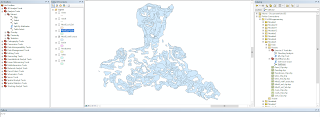Wednesday, June 27, 2018
GIS Programming Module 6
The process for writing the script was fairly simple for this lab with the help of the syntax helper tools. First I created the comments for the script with correct naming conventions and dates. Second I started with importing arcpy and environment modules and setting the workspace to my folder as well as allowing overwriting in the environment. Now it was time to start running the tools. First the AddXY tool gave me issues due to the fact that the tool alters the original shapefile by adding the XY data directly to those attributes. To fix this following the syntax helper I added a line of code to create a copy of the shapefile prior to adding the data. This allowed me to keep the original in my data folder. Next I added the code to create the correct 1000 meter buffer around the locations. This tool was fairly easy to code and ran perfectly the first time. Finally the dissolve tool gave me issues due to the fact that it was a management tool rather than an analysis tool. Since I had not used the tool many times in the application I incorrectly had it coded as an analysis tool (arcpy.Dissolve_analysis). As you can imagine the error code that was generated threw me for a loop. After a while of troubleshooting I realized the simple mistake and fixed the code allowing it to run properly. To finish the code I added the print statements after all of the tools to print the correct data for the deliverable.
Tuesday, June 19, 2018
GIS Programming Module 5
This week in the lab we worked with creating Models and running scripts in ArcMap. To create the Model I completed the following steps.
These steps resulted in the following flowchart and map results.
1.
The
first Step is to create a toolbox for the model to live in and set the
workspace environment to the results folder for the module.
2.
Then
the model is created and named appropriately
3.
For
this model the input shapefiles were added by dragging directly from the ArcGIS
table of Contents
4.
The
tools, Clip, Select, and Erase were all added by dragging them into the window
from the toolbox.
5.
Then
the connections were made by filling each tool with the required parameters or
shapefiles (inputs/outputs).
These steps resulted in the following flowchart and map results.
Wednesday, June 13, 2018
GIS Programming Peer Review 1
Link:
https://www-jstor-org.ezproxy.lib.uwf.edu/stable/42657268?Search=yes&resultItemClick=true&searchText=python&searchText=scripting&searchUri=%2Faction%2FdoBasicSearch%3FQuery%3Dpython%2Bscripting&refreqid=search%3A1ff09cdfb20ab992fb9dfb774319df52&seq=1#page_scan_tab_contents
The article I reviewed discusses the creation of a
geoprocessing tool for ArcGIS using Python that simplifies a simulation
procedure and automates the data flow between predictive models. The tool was
created based on a need for less human interaction and error when using
hydrodynamic and morphodynamic modelling of coastlines. In the study ArcGIS was
chosen due to the ability to work with and analyze raster surface models and
the scripting support provided through the Python scripting language.
The development of the tool seems to have stemmed from
need for a solution to the problem of entering data manually and converting
data between two different models. As described in the article this process
when accomplished manually would be lengthy and riddled with human errors. The
originality is shown in the BeachMM tool since it was created specifically to
work with the two separate existing models for hydrodynamics.
Rather than a research paper, the article reads like
an instruction manual for how the tool works with the two preexisting models.
There is some history present about the previous models and why the research is
taking place, but the focus of the paper is more of a how the tool was created
and for what purpose rather than a step-by-step.
There are many strengths in the article. I believe the
author clearly describes the need for the tool and how it will assist in the
analysis process. There is also plenty of background information on the two
preexisting models and how they are being used in the analysis of the coastal
erosion. Overall the article is a strong presentation of how the tool was
created and how it will be used in the analysis process.
Weaknesses of the article include the fact that the
research is separate from the topic of the article. The research being done is
on coastal erosion and the article focuses on the tool used to enhance the
analysis process. In my opinion this article should be a section or chapter of
a larger research project. There is still information on why the tool is being created,
but the larger overarching research topic is lacking in description or
background.
In the article the methods are clearly developed from
inception of the idea to examples of the tool working with the preexisting
models. The article leans toward the technical side, but provides a clear path
to follow of how the tool was developed. One thing I really enjoyed about the
article is the images of the analysis and actual desktop representations of the
tool in action. This is extremely valuable for visual learner rather than two
more pages of columned text.
The results of the development are clearly shown in
the article and the references are well cited throughout the text and in the
acknowledgements section. The article scores high in quality and quantity in my
opinion seeing that it is only about nine pages and could realistically fill a
chapter in the Esri ArcGIS manual for the tool with more explanation. The
readability of the article ranked slightly lower in my opinion due to the
highly technical nature of the topic. I understand that this class and topic
are technical to begin with, but someone with no experience in GIS or coding
would have a very hard time in deciphering some of the processes and steps of
development.
References:
GIS Programming Module 4
In part one the script debugging gave me a lot of fits due to the small errors that I am not use to catching yet. Once I realized what they were the rest of the script debugging went pretty smooth.
Adding the try-except statement was pretty much a copy paste from the exercise. The difficult part was setting a variable to catch the errors and print the actual error type rather than just the fact that there was an error. This was for part A. For Part B it was a little more challenging to figure out exactly what to do to make the script print the data. After I got it to work I realized it was a lot simpler than I thought, but going into the problem I didn’t know where to start. I entered the basic try-except statement, then played around with the printing after the except statement to attempt to get the data printed. This was the key. Once I was able to make something print I had the solution and was able to complete this part of the lab.
Tuesday, June 5, 2018
GIS Programming Module 3
This week in the lab we focused on error management and creating code from scratch. Below is my output and scripting to reach the goal of the lab.
To remove the numbers from the list that were equal to the “bad” number that was randomly generated I had to set a variable for how many bad numbers there were in the list. I then used a while loop when bad was greater than zero to remove one iteration of the number from the list and decrease the value of bad by one. This continued until bad equaled zero therefore removing all bad numbers from the list.
To remove the numbers from the list that were equal to the “bad” number that was randomly generated I had to set a variable for how many bad numbers there were in the list. I then used a while loop when bad was greater than zero to remove one iteration of the number from the list and decrease the value of bad by one. This continued until bad equaled zero therefore removing all bad numbers from the list.
Subscribe to:
Comments (Atom)